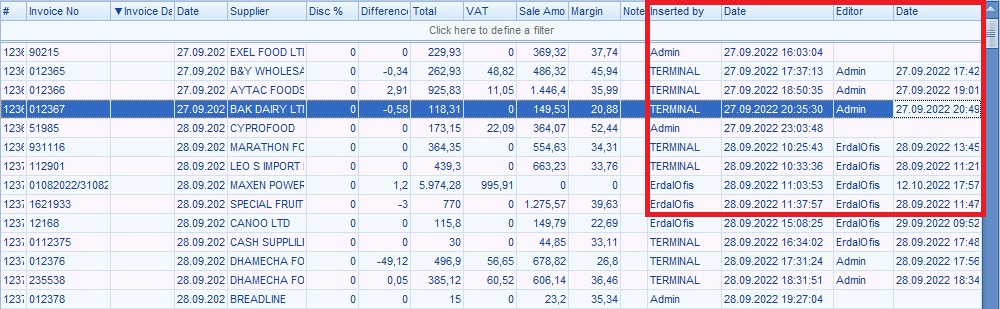What is a Purchase ?
Purchase is document issued from a Buyer (your market) to a Seller (the Supplier).
They are an essential tool for you because they formalize requirements and pricing.
Let's say you want to supply your store with a certain amount of fresh fruit throughout the year, but how to get the desired quantity at the best possible price throughout the year.
The market is constantly changing, after negotiating with the suppliers and agreeing on the purchase, the supplier with the best offer is selected.
The user will utilize the purchase document.
The details of the goods to be purchased (quantity, price, etc.) are shown in the document.
In simple terms, it is the contract drafted by you when purchasing goods from the supplier.
A purchase occurs when an agreement is reached on the goods to be purchased.
The Purchase lists the date of the order, discount terms, name of the supplier, description of the goods being purchased, item number, price, quantity.

İnvoice No - is a unique number associated with a certain purchase.
Discount - You can discount the total amount.
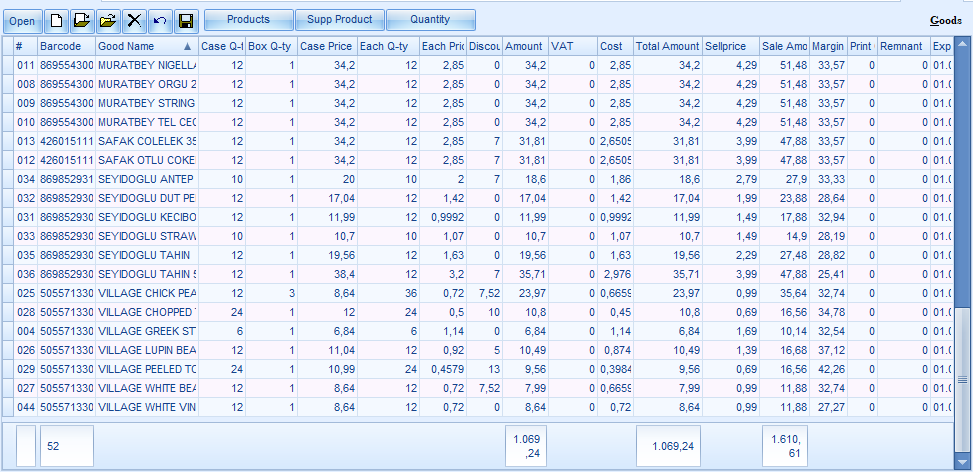
Print Count - Enter the count you want to print.
Difference – Total amount (>) Summary
This means that it was bought at a cheap price than expected.
Total amount (<) Summary
This means that it was bought at an expensive price than expected.
Summary – Invoice price
Discount - You will enter here when you get a discount(%) on all products
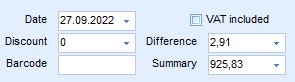
Discount - When you get a discount(%) on one or more products, you will enter here.
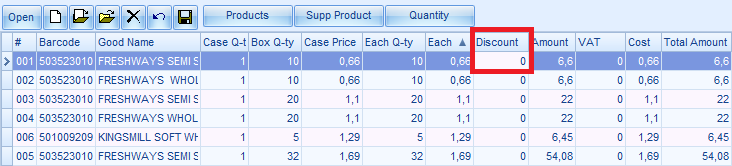
Purchase Date - means the date you purchased the product from the seller.
♦ If the date specified on the sales invoice or the original invoice when you purchased the product from the seller has passed, the user can perform the documentation according to the permission settings.
For more detailed information, you can see “User Permission”.
When you scan the product barcode
you manually search for the product barcode
Here you will determine the products you will purchase.
And here you can choose the product you want to buy in 4 different ways.
You can scan the product barcodes you have created using a barcode reader that can be connected to a computer to speed up the workflow and reduce human error and purchase the products automatically.
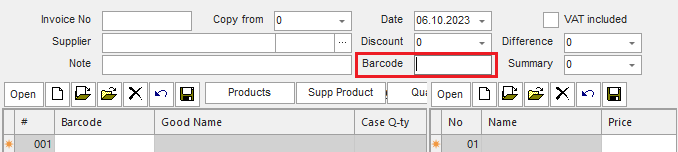
You can choose the products you will purchase by accessing your product information.
First step : To do this, click on the "Products"
Second Step : In the window that opens, select the products you want to buy (click on the product twice).
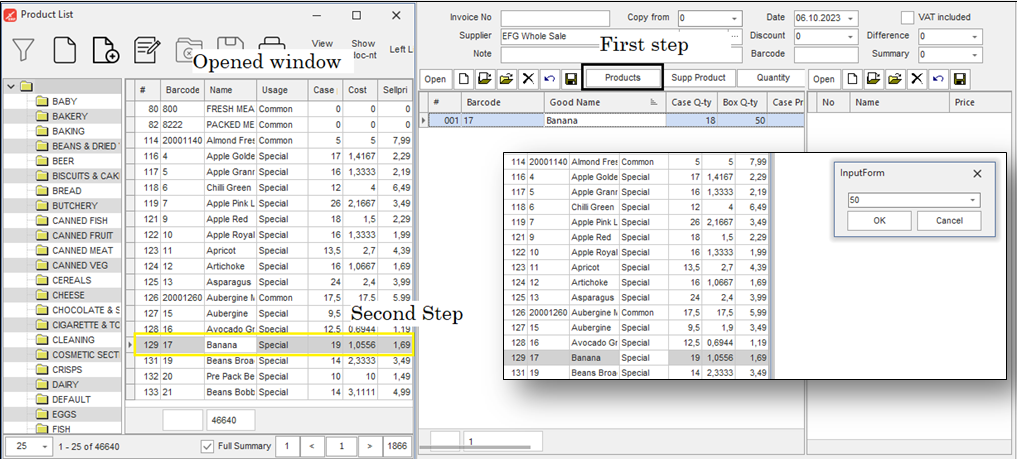
In the window that opens, you can search for the product you want to buy by its name and other features.
You can choose your products one by one.
As soon as you click on the “New” button, a line is created.
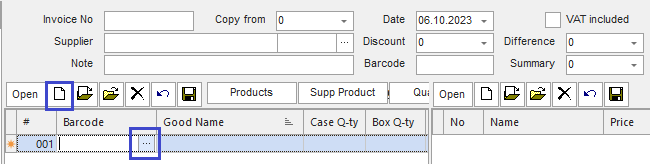
By clicking here you can access product information.
Moreover
If you have not previously created information about the product you will purchase in the Catalog section:
You can do it here without returning to the Catalog Menu.
User can also create the product name and select it for purchase.
Barcode section - type product barcode.
What should user do for this?
The moment you click on the Enter button, a new line will be created.
Enter your good name - here you will be able to enter the name, price and other data( case q, case price and also category) of your new product.
User can also create the product name and select it for purchase.
To do this, you need to access Product, which contains information about the products.
To use this function, you will be able to switch to the “Product” section only this section :
Good name - enter the product name and fill in the required information.
You can even specify the Category for the new product.
The new product you create here - will appear in the product information.
You can find out which user inserted Invoice, the date and time it was inserted.
You can even find out who edited the invoice, the date and time it was edited.