Home Menu fulfills the function of the home (work) desk.
Which are all sections in “Catalogs, Operations and Reports” group are fulfilled in the Home Menu.
Operation Buttons
Using the software, the following tasks can be performed with the operation buttons.
✅ Creating a new document and data;
✅ Editing of existing documents and data;
✅ Deletion of existing documents and data;
✅ Filtering of data, documents and reports in various sections;
✅ Changing the appearance of the windows;
✅ Printing the data, documents or reports;
♦ The view of Home Menu in Catalogs, Operations and Reports
▶ Catalog Group

▶ Operation Group

▶ Report Group

► Now let's look at the usage functions of the buttons.

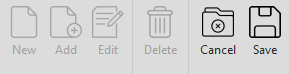

Example: When you add a new product name to the "Catalog" group and use the "Add" button, the barcode is deleted on the selected product, while other lines remain in the same form.



- If data is used in the documents, application does not allow data for deleting.


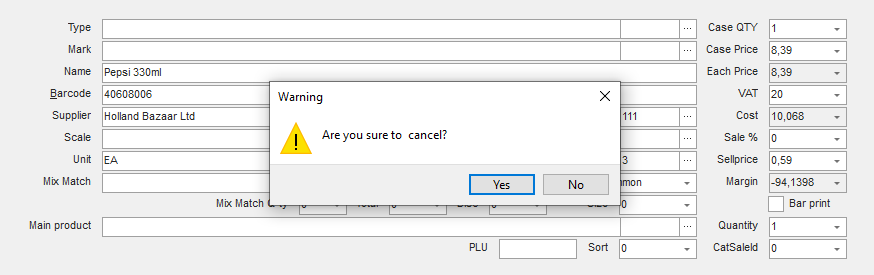
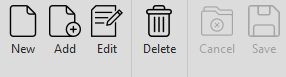
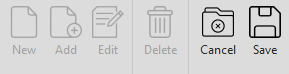





“Refresh” (F5) - added data is not reflected when users use it at the same time.



“Filter” button consists of two sections that are hierarchically connected, options and subgroups.
In conclude, application allows comprehensive and accurate filtering.

After selecting the time interval in the opened report, click once to calculate the result of operations.
Sometimes this button is also utilized in the "Documents".
The “Calculate” button is clicked
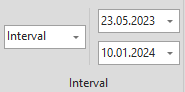
You can select daily, monthly, yearly intervals in the reports. For example, you can go back 1 week on 01.02.2023.
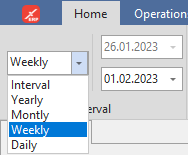
In Operation, you must specify the date yourself. For example, you need to enter 04.01.2024 for 1 week before 10.01.2024
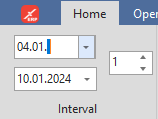
The following buttons are used to change the appearance of the window in the "Operations" and "Catalogs" sections.
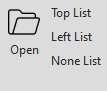
🗸 When the “Open” button is used in the “Catalogs and Operations” sections, only the list of data and documents in memory is displayed.

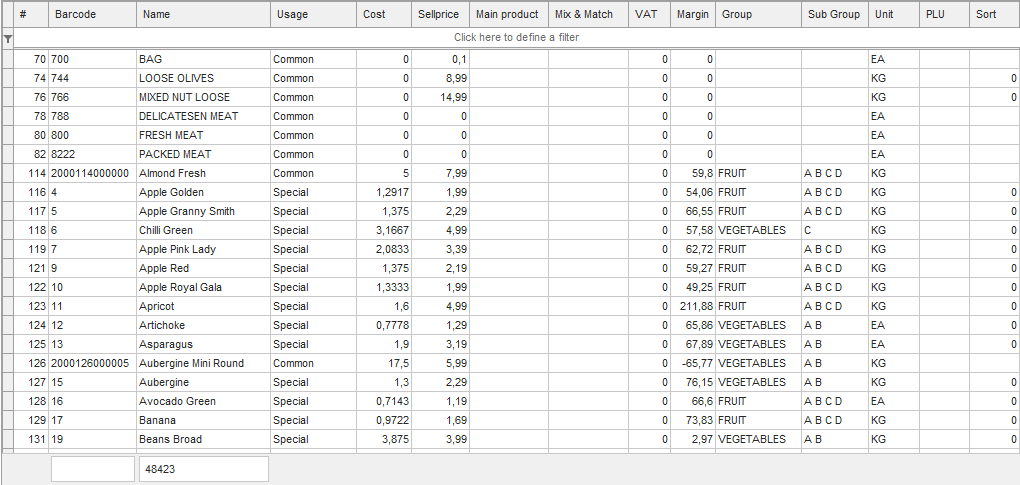
🗸 Every two parts reflect on the screen by the "Top list" button. (list is above, data is below) When you open the application, the sections are opened in a view of the "Top List" button.
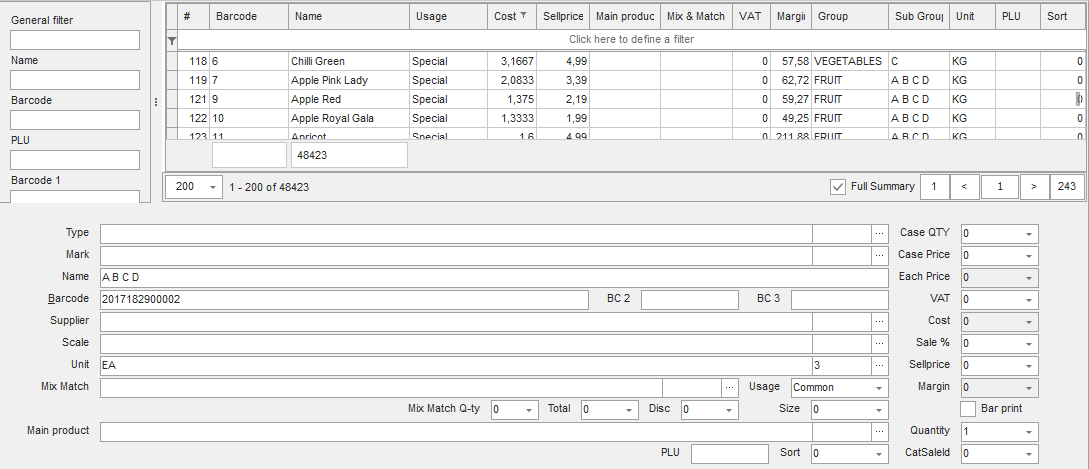
🗸 While using the "Left List" button, a list of documents is displayed on the left, and the part that are inserted notes is displayed.
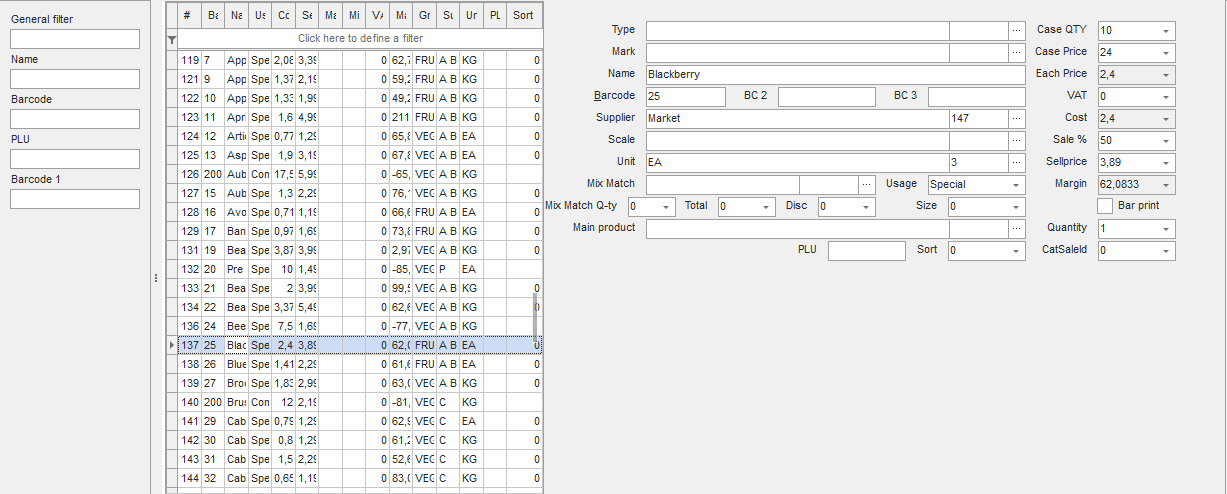
🗸 When "None List" (Shift+F4) button is used, lines that inserted notes are simply displayed
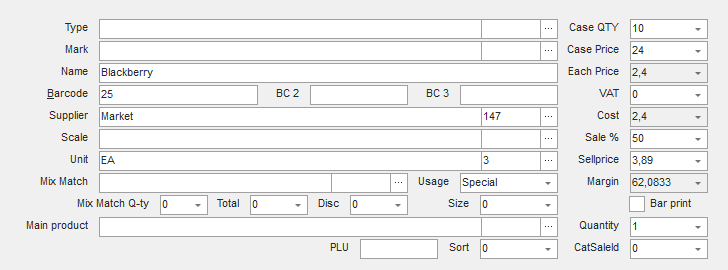
A view of windows modifies by the section buttons and is taken into consideration for some choices.
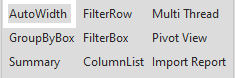
First column that is selected is converted to main group heading, and the next columns that are selected are converted to sub-groups.
When clicking on “Summary” button total quantities display.
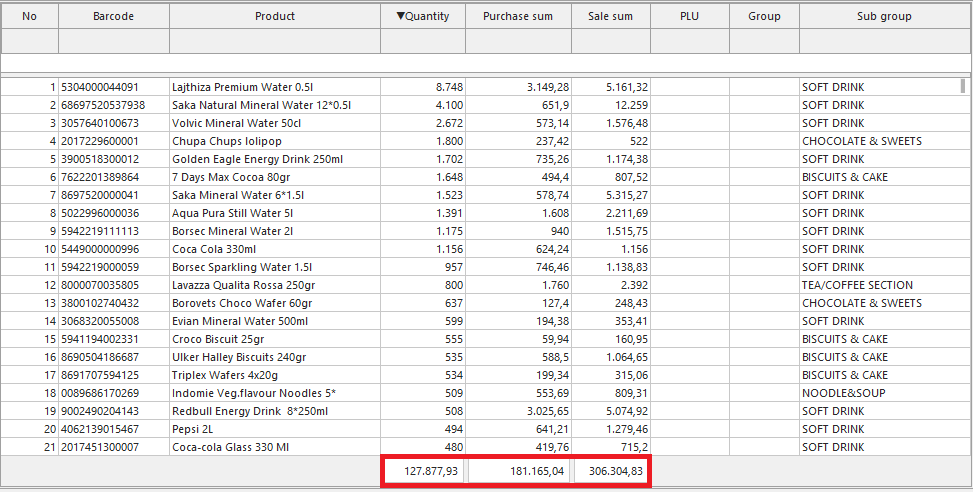

▶ Other way
Show which products have units of kg
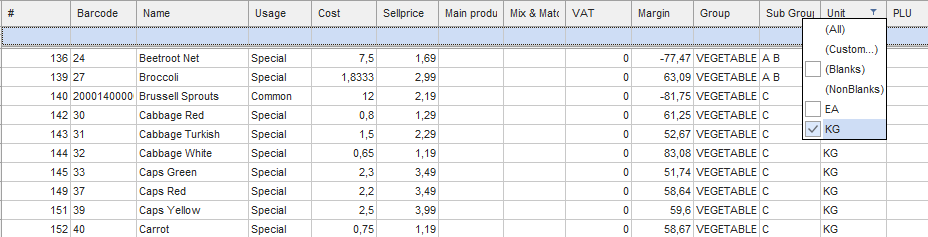
In the documents, the “Column List” button does not appear, in this part, you can work by F4 button.
Feel free to remove columns that are not deemed necessary.
However, it is strongly advised that some columns remain.
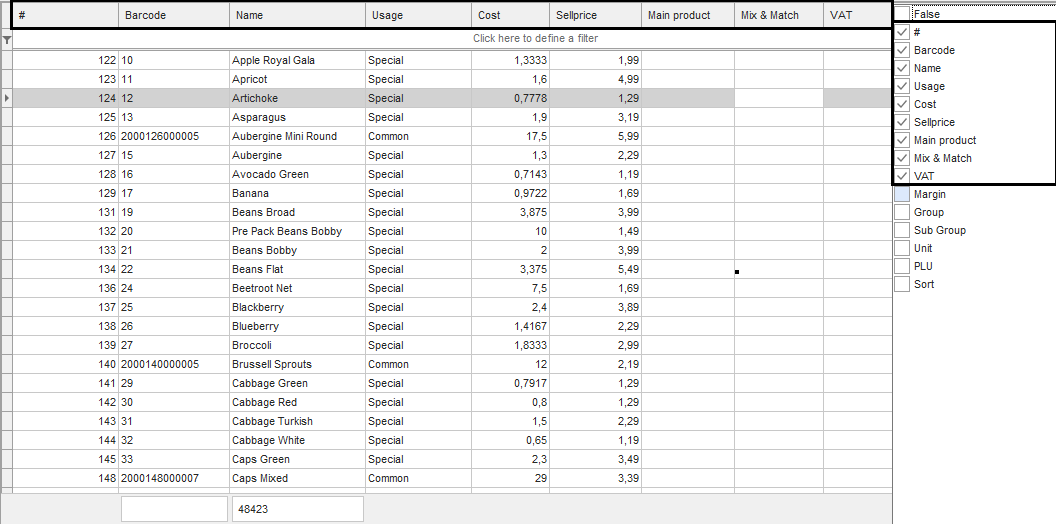
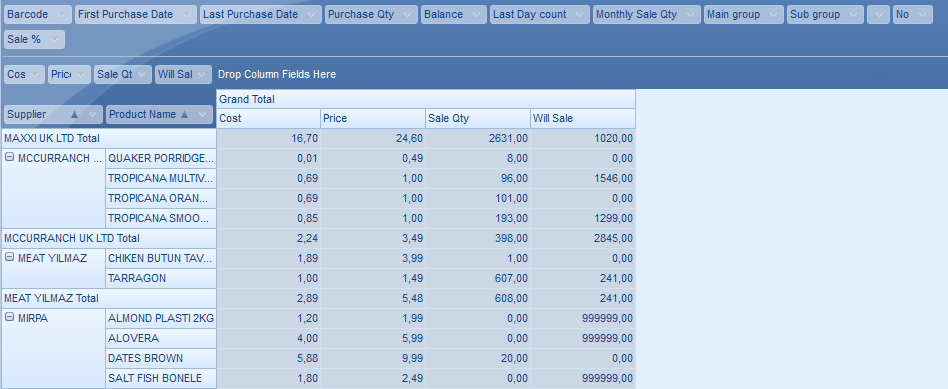
▶
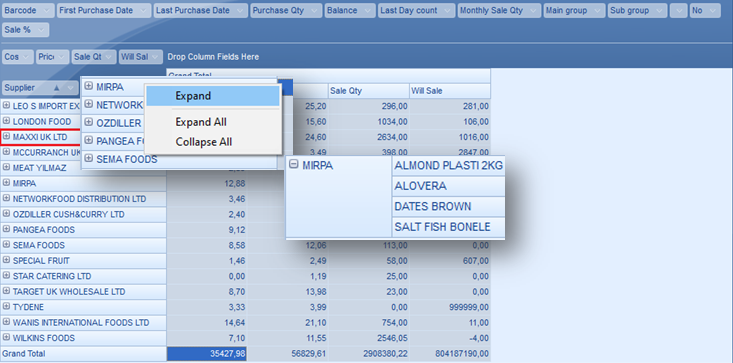
▶
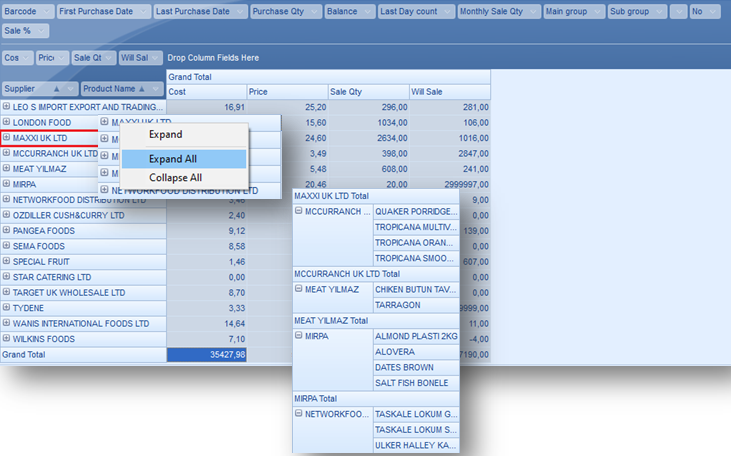

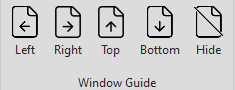
Documents, data, reports that you do not close in the application are collected in the Windows corner of the screen.
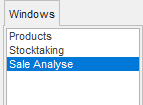
When you open the sections in the “Operations” and “Catalog” groups, the window consists of two parts:
(Operations buttons are explained)
▶ Let's see how the information is entered in the card.

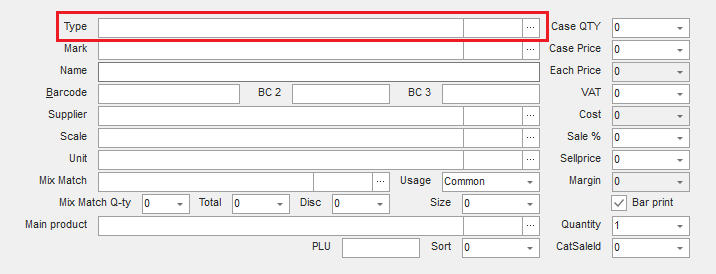
The application does not allow you to enter new data manually
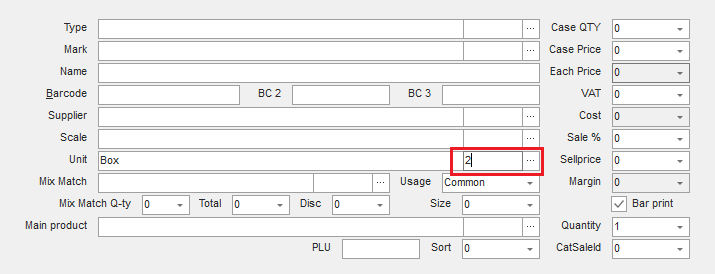
The main purpose of pagination is to divide “Data” into pages.
If you need to speed up the search so you need to limit the data each time, but at the same time you want to make filtering easier for the user - so you need to split the data into pages.
This way, the data is also sorted and ready to be viewed since it is on different pages.